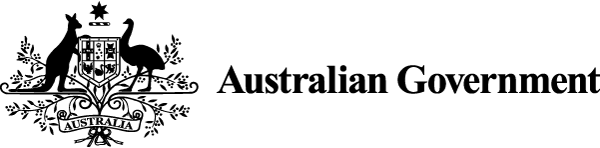Colons
Colons draw attention to the text that follows. Only add colons that are essential. Use them to introduce examples, contrasts, lists and block quotations.
Limit colon use
Use a colon only if you are sure it is needed. Incorrect use creates confusion for users.
Introduce examples and contrasts with colons
Use a colon to: