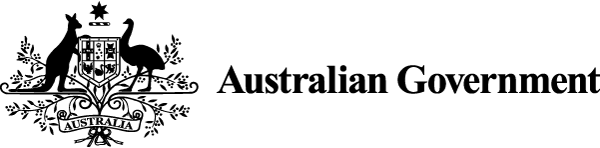Tables provide a structure for complex and detailed information. Design accessible tables and organise data so it’s easy for users to scan.
Use tables if they make content easier to read
Use a table only if there isn’t a simpler way to present your content, such as a list, paragraph of text or diagram.
Use tables for exact values and information that is too detailed for the text.
Don’t create a table for only one or 2 items. Report them in the body of the text instead.
Design tables to allow users to:
- scan the information
- find an exact value
- compare values in different categories
- understand how you have categorised the information.
Don’t make tables with other tables inside them (known as ‘nested’ tables).
Some people will look at tables before they read the text. For this reason, design tables so they are self-explanatory. You must still refer to the table in the body of the text. Place the table immediately after the reference to it in the text.
Accessibility requirements
User needs:
- I can change the content without losing information or structure.
- I can find and navigate the content and determine where I am on the webpage.
Fundamentals:
- Tables can be made accessible for all users. The World Wide Web Consortium has tips for setting up tables.
- You must give a table:
- a title (also called a caption)
- row and column headings
- information (entries)
- a cross-reference in the text. - You may also need to add notes below the table to help users understand the information and where it comes from.
- Don’t rely on colour as the only visual means of conveying information in tables.
- Don’t leave cells empty. Use ‘zero’ or ‘nil’ or 'n/a' where there is no data. If it is numeric data, use the numeric zero (0). Only use zero if that is the true value.
WCAG quick reference:
Print considerations
Publish long and detailed tables separately or in an appendix.
Refer to the table in the text
Tables support the discussion in the text, not the other way around. It is essential to refer to a table in the text.
A single table on a webpage does not need a table number. If you use tables repeatedly, number tables and include the table number when you refer to the table in the text.
When using a table:
- Place the table close to where you mention it in the text and after the paragraph that refers to it. In print, the table should be on the same or facing page.
- Ensure that the table number referenced in the text matches the table number in the title.
- Don’t repeat the whole title of the table in the text.
- Don’t refer to ‘the table below’ or ‘the table above’.
- Ensure that the information in the text is consistent with the information in the table.
Your text comments on or interprets the table. Where possible, avoid repeating the text or data in the table word for word.
Write
Table 2 shows that average rainfall has …
Don’t write
Table 2 (Average monthly rainfall, June 2017 to December 2019) shows that average rainfall has …
Print considerations
Avoid referring to a page number in the text. Page numbers can change during the publishing process.
Limit tables to only the information the user needs
Be informative, but don’t include too much information. Use only as much text or data as you need to make sure the table is easy to understand. Make sure information is:
- precise
- relevant to the title or caption
- from a credible source and backed by evidence
- consistent with how it’s presented in the text.
Check text and data in the table against the same information in the body of your content. It is easy to make a last-minute change to one and forget to correct the other.
Place data in a consistent and sequential order
Ensure that information in the table is correctly grouped and sits under the correct headings. The text or data in a table should use the same grammatical form (for example, noun, noun phrase or sentence).
Organise data in a sequential order. For example, order a list of names alphabetically by family name.
Merged cells can reduce usability for many people, including screen reader users. They can be made accessible in HTML and PDF. Avoid using them in word processing applications.
To design usable tables:
- Don’t make tables too long or too wide.
- Consider splitting a large, complex table into smaller tables.
- If the content includes a large number of tables, consider putting them in an appendix.
- Check the structure and content of all the tables in your content. If you repeat or duplicate information, combine or delete tables.
Set column and row headings that are clear and accurate
Use simple language in row and column headings for tables. This makes it easier for people to understand the information. It also helps screen reader users navigate tables.
Structure tables so:
- the first row contains the column headings
- the first column (also known as the ‘stub’) contains the row headings.
The column and row headings must relate to each other so users can make sense of the information.
Mark up tables to show header cells and data cells. PDF software and web authoring programs have tools to help you with this.
Use the same grammatical form for each entry in a column.
Complex tables
Complex tables have header cells that span more than one column or row. If you use a complex table, you must define the column and row groups and mark up the table accordingly. This is so screen reader users can access the information in the table.
For detailed instructions and tutorials, visit:
- W3C’s web accessibility tutorial ‘Tables with irregular headers’
- Adobe’s PDF accessibility repair: examine and repair tables.
Print considerations
If a table runs over pages when printed, ensure:
- column headings appear at the top of each page
- you repeat row headings on each page.
Add notes to provide sources or help interpret the data
The notes below a table can apply to the whole table or a specific entry in the table.
Use notes to tell users:
- how to interpret information in the table
- what the source of the information in the table is.
Don’t include this information in the table title or caption or in ordinary footnotes or endnotes.
To connect the note under the table to the information it refers to in the table use:
- a symbol such as an asterisk (*) or hash (#) for only one note
- superscript numbers or letters for more than one note.
Use only one type of note in a table. Either use all symbols, all superscript numbers or all superscript letters.
When writing table notes, list them in the following order:
- abbreviations
- notes to superscript locators
- general note to the table
- source of data (use the appropriate form for author–date or documentary–note).
Align notes to the left. They should not extend beyond the edges of the table. Don’t use superscript for the note identifiers (the symbol, number or letter) in the note. They should be the same font size as the text of the notes so that they are easily found.
Copyright requirements
You must attribute copyright material you reference. This includes data tables.
Read the government copyright rules in the Australian Government intellectual property manual.
Scan-read table data and text for alignment
The text and data in a table are as important as the structure. Align data and text so the table is easy to scan.
In general:
- Align text to the left.
- Align numbers to the right.
In addition, decimal points in the column should line up.
Text should be set horizontally so it is easy to read. Don’t rotate text to display vertically.
If you can, use a fixed-width font for numbers in columns to help users scan the column and compare the values.
For column and row headings:
- Align column headings with the content in the column.
- Include the unit in the heading if it is not in the title or caption.
- Left-align row headings.
Print considerations
Choose a clear typeface in a smaller point size than the text.
Don’t use a point size that is too small. Although typefaces and sizes vary, anything smaller than 8 points is too small.
Try to keep tables on one page. If you must use a long table:
- omit the rule at the bottom of the table – this is a visual cue that the table is not complete
- at the bottom of the table, insert ‘(continued)’ aligned right to the edge of the table
- on the next page, repeat the caption and insert ‘(continued)’ after the table number – for example, ‘Table 3 (continued): Farm output from 1990 to 2000’.
Use lines and contrast to help readability
Design tables for readability.
- Don’t use colour as the only way to convey meaning.
- Don’t use cell or text formatting to convey meaning. It can make the table difficult to read. Screen reader users cannot ‘see’ the formatting.
- Use lines where they help people read the table. Short tables need only a line above and below the header row and at the bottom of the table. Longer tables need lines, or shading of alternate rows (zebra shading), to help people follow the alignment across the table.
- Ensure there is not too much white space between columns. This makes the content harder to read.
- A table will take up the full width of the screen when viewed on a mobile phone. This may change the white space between columns and make it more or less readable.
A key benefit of tables is that they help people compare information. This is possible only if tables look the same as one another. Use the same font, and font sizes, rule (line) thicknesses and colour schemes for tables throughout the document.
Provide a summary for complex tables
For complex tables, provide a summary to give people who use screen readers an overview of the information in the table.
The summary does not provide the same information as the title or caption.
Examples of summaries and captions and how to include them in HTML are in W3C’s caption and summary tutorial.
A summary can include a brief description of what:
- is in the rows and columns
- is being measured and the units of measurements
- the relationship between rows and columns is.
Release notes
The digital edition includes detailed information about accessibility and how to structure tables for digital content.
The sixth edition dealt mainly with tables for print. The digital edition includes print considerations.
The Content Guide had a general overview on table structure and design.
About this page
References
Cutts M (2013) Oxford guide to plain English, Oxford University Press, Oxford.
Few S (2008) Telling compelling stories with numbers: data visualization for enlightening communication [PDF 22.2 MB], Perpetual Edge, accessed 9 October 2019.
General Services Administration (n.d.) ‘Tables’, 18F accessibility guide, 18F website, accessed 5 May 2020.
GOV.UK (2020) ‘Tables: when to use tables and how to make them accessible’, Content design: planning, writing and managing content, GOV.UK, accessed 20 May 2020.
GOV.UK (n.d.) ‘Table’, Design system, GOV.UK, accessed 20 May 2020.
Moran K (5 April 2020) ‘How people read online: new and old findings’, Nielsen Norman Group website, accessed 17 May 2020.
Purchase S (1998) The little book of style, AusInfo, Department of Finance and Administration, Canberra.
Stabina R (2005) Quantitative data graphics: best practices of designing tables and graphs for use in not-for-profit evaluation reports, University of Oregon: Applied Information Management Program, Portland.
Treasury Board of Canada Secretariat (2020) ‘5.3 Use tables to organize data’, Canada.ca content style guide, Canada.ca, accessed 5 May 2020.
University of Chicago (2017) Chicago manual of style, 17th edn, University of Chicago Press, Chicago.
W3C (World Wide Web Consortium) (2016) Accessibility requirements for people with low vision, W3C website, accessed 9 October 2019.
W3C (2019) ‘Tables concepts’, Web accessibility tutorials, W3C website, accessed 8 October 2019.
WebAIM (2018) Creating accessible tables, WebAIM website, accessed 21 May 2020.
Last updated
This page was updated Thursday 12 December 2024.